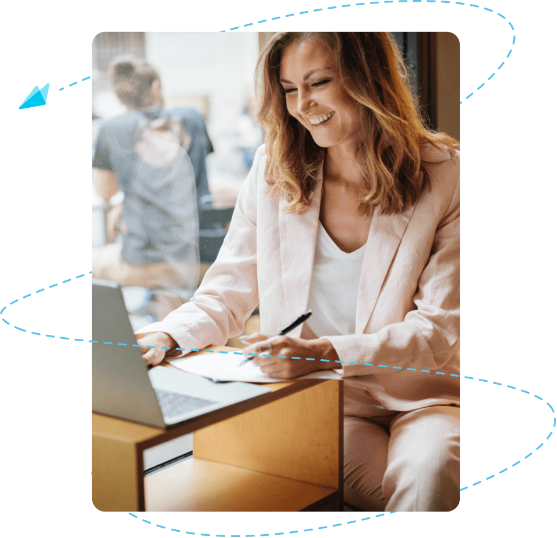Twinfield
Automate and simplify your accounting and settlement processes by connecting with your preferred ERP and accounting systems. Our integration with Twinfield ensures seamless syncing, enhancing your financial operations while streamlining expense management for your team.

What are the key features of the integration with Twinfield?
- Provide your employees with a state-of-the-art mobile expense app
- Book all expenses into the correct ledgers in Twinfield
Description of the integration
Our automated API connection with Twinfield allows you to provide all your employees with a state-of-the-art expense app, while solidifying all expense reports into your core finance solution.
What are the benefits of the Mobilexpense integration with Twinfield?
Frequently asked questions
To connect Declaree with Twinfield:
Step 1: Connect to Twinfield
1. Go to Admin → Connections in Declaree.
2. Select Twinfield.
3. Log in with your Twinfield credentials.
Note: Declaree supports exporting only to Twinfield journals of type INK, MEMO, or PNV. Make sure you select one of these journal types during setup.
Yes.
Enable Split Company Expenses during setup if your organisation uses company credit cards.
This ensures:
- Company-paid expenses are exported separately.
- A different creditor (e.g. the card issuer) is assigned.
- Each entry is correctly booked in Twinfield.
You can include a direct link to the Declaree report PDF in Twinfield.
Setup:
In your Twinfield journal settings, set the following URL in Free Text Field 1:
https://app.declaree.com/declaree/reports/$FreeText1$/pdf
This will create a clickable link to the report PDF in Declaree.
Note: The person opening the link must have a Declaree account with permission to view the report (e.g. accounting or admin user).
Before exporting, ensure the following are correctly configured in Declaree:
- Creditor number per user – Required to link expenses to the correct supplier.
- General ledger accounts per category – Add a ledger account code to each category.
- VAT codes – Must exist and be accepted in Twinfield.
-
-
Default VATs: IH (21%), IL (6%), IN (0% / none)
-
-
Cost centres (optional) – Add cost centre codes if they are used in your accounting setup.
- Go to Reports in Declaree.
- Select the approved reports you want to export.
- Click Export and choose Twinfield as the destination.
Declaree will send the reports as journal entries according to your configuration.
|
Error |
Cause |
Solution |
|---|---|---|
|
❌ Missing creditor number |
The user has no creditor number assigned. |
Go to Admin → Users and add the creditor number to the user profile. |
|
❌ Missing general ledger account |
One or more categories lack an account number. |
Go to Admin → Categories and assign the correct ledger account. |
|
❌ Invalid or missing VAT code |
The VAT code does not exist in Twinfield or is invalid for the journal. |
Go to Admin → Vats and ensure VAT codes match Twinfield. Default VATs: IH (21%), IL (6%), IN (0%/none). |
|
❌ No cost centre (when required) |
Twinfield expects a cost centre but none was provided. |
Go to Admin → Projects and add the required cost centre. |
What is the category of the integration between Mobilexpense and Twinfield?
ERP & Accounting
How does Twinfield integrate with MXP and Declaree?
- Integration method:
- MXP: SFTP
- Declaree: API
What is the type of data sharing?
Accounting file
What is the workflow?
ExportExplore blogs on related topics
Here are other resources you might enjoy
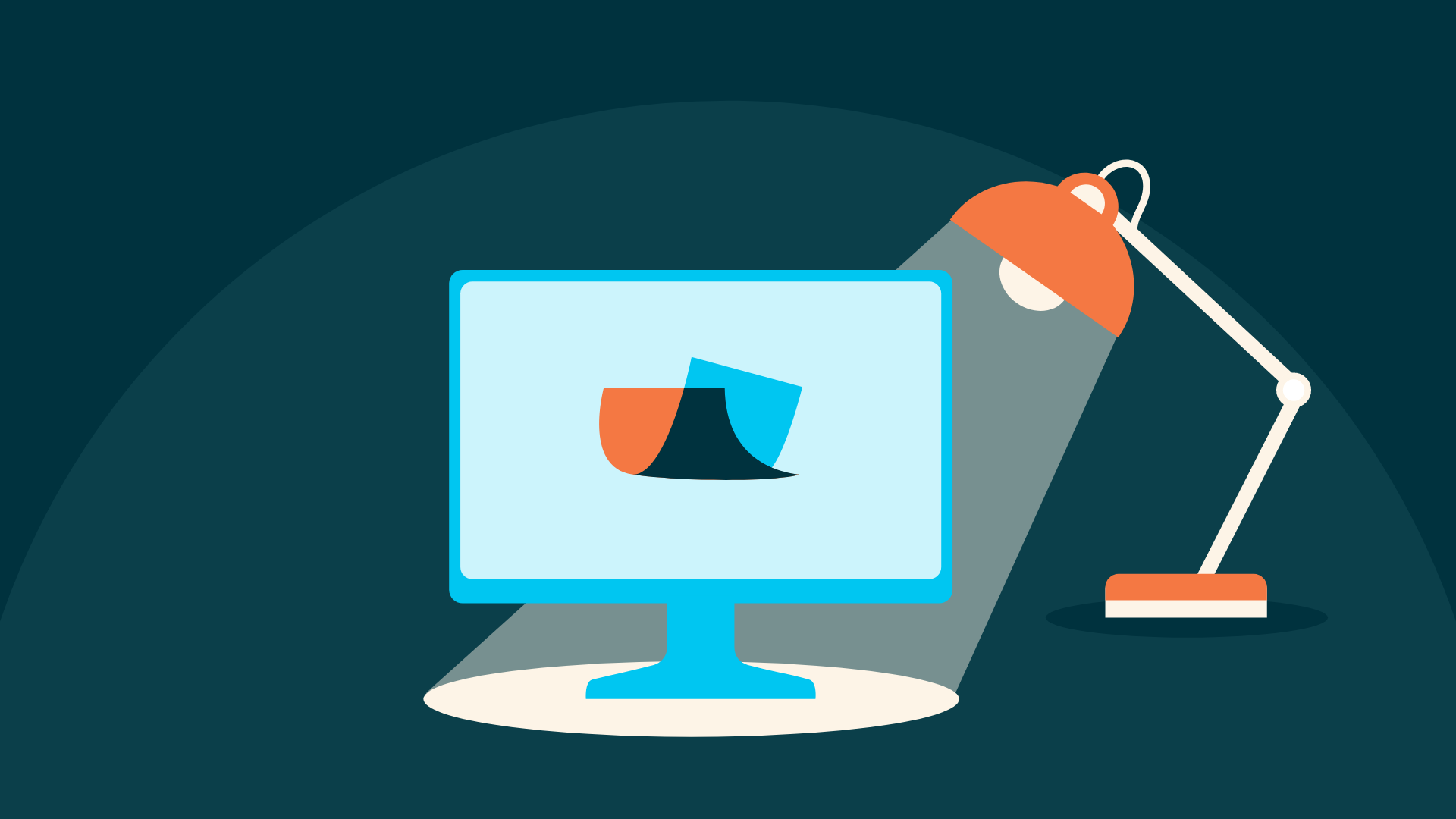
12 Reasons Smart Finance Managers Are Switching to Declaree
/Listing%20Images/Your%20Ultimate%20Guide%20to%20Creating%20an%20Effective%20Expense%20Policy%20%E2%80%93%201.png?width=800&height=463&name=Your%20Ultimate%20Guide%20to%20Creating%20an%20Effective%20Expense%20Policy%20%E2%80%93%201.png)
Your Ultimate Guide to Creating an Effective Expense Policy
/Listing%20Images/Reducing%20Business%20Costs%20A%203-Step%20Checklist%20%E2%80%93%201.png?width=1920&height=1111&name=Reducing%20Business%20Costs%20A%203-Step%20Checklist%20%E2%80%93%201.png)